As mentioned yesterday, my primary layout is a 180px wide photo on the left which may or may not have a link to an album. This is an example of that layout. Use the ‘add an image’ button, then ‘from URL’, to be able to add a hyperlink. In this case the hyperlink is back to the image.
<a href=”http://gallery.trlong.com/main.php?g2_view=core.DownloadItem&g2_itemId=129&g2_serialNumber=2″><img class=”alignleft” title=”Moku in Repose” src=”http://gallery.trlong.com/main.php?g2_view=core.DownloadItem&g2_itemId=129&g2_serialNumber=2″ alt=”” width=”180″ /></a>
Unfortunately this will result in the hyperlink opening in the same tab or window. Modify the code by adding target=”_blank” to have the album open in a new tab. Also, the text would butt right up against the image, unless you add hspace=”15″. The resulting code is illustrated below.
<a href=”http://gallery.trlong.com/main.php?g2_view=core.DownloadItem&g2_itemId=129&g2_serialNumber=2″ target=”_blank”><img class=”alignleft” title=”Moku in Repose” src=”http://gallery.trlong.com/main.php?g2_view=core.DownloadItem&g2_itemId=129&g2_serialNumber=2″ alt=”” width=”180″ hspace=”15″ /></a>
Use ‘add an image’ button, then ‘from URL’, to be able to add a hyperlink. In this case the hyperlink is back to the Gallery2 page.
Hopefully, this will be helpful to some other bloggers seeking to make their posts visually attractive and easy for their readers to navigate. For those of you with questions or who have a better (or just different idea), let us hear them in the comments. Thanks.


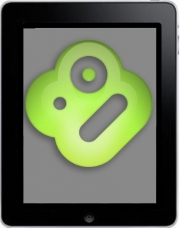

Pingback: NextGen Gallery Slideshow | Long Story Short