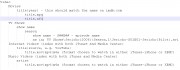Part 2: Folders and Files
I have Tivo for TV Shows and iTunes for Music Videos so I’ll focus on Movies in this tutorial. If you love movies as much as I do, I promise the effort to use this will be paid back in spades.
First, let us deal with the folder structure and file name. If you are at all interested in XBMC, you’ve probably experimented with or will experiment with other ways of watching computer-source TV. My goal in arranging media files on my computer is to keep everything in a format that will work no matter whether I am watching|listening via a direct connection between my PC and TV or one through my PS3. I want to listen to music with iTunes (my primary portal) but also with XBMC. To make this happen, I need to organize my folders and files as flexibly as possible. Although XBMC can handle spaces in file names, PS3 cannot. Boxee likes periods instead of spaces and that works for XBMC and the PS3. So, that is the format we’ll use here. It is helpful to have every movie file in a folder whose name is the same as it is on imdb.com with the year in parenthesis. These folders belong in a movies only folder. This will simplify configuring XBMC later.
\Movies\Reservoir.Dogs(1992)\Reservoir.Dogs.avi, or
\Movies\Reservoir.Dogs(1992)\VIDEO_TS.IFO (plus the rest of the DVD files of course)
There is a utility which I have barely tried called Media Renamer (also supposed to work on TV show files). Theoretically, one drops the file name on the Media Renamer icon and the appropriate IMDb name is suggested for the user to accept or reject. If you have a large movie collection on your PC, this option may be worth exploring. It did not fare well with my made-for-TV movies. If you have used this, please share your experience in the comments.
If one were doggedly determined to get all the data from IMDb available to XMBC (and thus your big screen TV), you can add one more little “guarantee.” Create a text file with the hyperlink to the IMDb page for the movie whose file you have on your computer. For the example the contents of Reservoir.Dogs(1992).nfo would be:
http://www.imdb.com/title/tt0105236/
Save that file as ‘Reservoir.Dogs(1992).nfo’ The nfo extension forces the XBMC scraper to get the correct movie. This will make XBMC able to find the movie you have without searching through a bunch of similar titles. What this means to you is that the scans will be much faster.
For reference, my folders are arranged this way (click to enlarge):

In my video I show what a difference a name makes.
So straighten up your media files now, because the next post will walk you through configuring XBMC to exhibit your movies and make your home theater experience really easy and visually exciting.
And for those who can’t leave well enough alone:
For TV shows Lifehacker recommended TVRename.
The XBMC blog recommends Media Info Plus
Filenaming conventions for TV Shows.