I don’t know why you would want to browse the web like me, but if you do, here is how I do it.
Search
Most of my surfing time begins with a search. I get my search on either directly through a Google search or indirectly via Ubiquity. I plan to do an entire post about Ubiquity so let me start with Google. The most important tool is the Google Toolbar for Firefox. I don’t use the toolbar itself, but in that add-on’s options, I set the layout to “Replace Firefox search box and hide Google Toolbar.” I also click the ‘search’ option checkbox to “Open search results in a new tab”. Now I type in my search terms and select the type of search I want from the drop down menu. It could be images, map, videos, products, or a number of other options. There is even a Wikipedia option. One click and we’ve dived into the pool of ever expanding knowledge. Normally, I just leave it on Google. If I don’t want to change from the last type of search I did, I just hit ‘Enter’ and a new tab opens with links to the cyber world’s info.
On the Google.com search page I go to ‘Settings’ in the upper right hand corner and click “Search settings” to go to the preferences page. There I check the ‘Results Window’ box labeled “Open search results in a new browser window” while in Firefox I have set to open new windows as new tab. This means that when I click on a link and chase other links on that page to other pages my first results page is still there. I don’t need to keep tapping my ‘Backspace’ key to get back to the results page.
Read
Google Reader is evil. Everything I monitor either has an RSS feed that I can follow on Reader or Reader will convert that page into a feed so I know when something has changed. (Click the ‘+Add a Subcription’ button and paste in the pages URL. Reader will offer to create a feed for you.) That naughty Google Reader will suck the hapless web surfer to the bottom of the web sea. It is a whirlpool of fascinating information in which entire days have been lost. Proceed there with caution.
Postpone
I’ve tried a bunch of ways to save web urls to read later. But if all I want to do is temporarily save a link to a page until I have time to read it, I use Read It Later. In Firefox it is an add-on, but they also have bookmarklets for use in Chrome. I often do a quick scan of what’s new today on Reader (like scanning a newspaper’s headlines) and then use RIL to save the pages I want to read in depth later. With my iPhone app, I can even catch up on my reading any time I have a few extra minutes – like when I’m waiting for my computer to boot.
I often want to postpone watching a video. For that I use the Boxee bookmarklet in Firefox or the Boxee extension in Chrome. Not only is it in my queue on any computer with Boxee, I can watch the videos on TV at home with my wife. (Well, maybe not the ones about coding.)
Bookmark
I use Xmarks to keep my bookmarks straight on all my computers and I love it. I never gave Google Bookmarks much of a chance, honestly. (When I tried to import my Firefox bookmarks, I kept getting a server error.) but really, I just haven’t seen the need to switch. I might use Chrome or Opera to quickly check my email, but I love my Firefox bookmarks. Under the bookmarks menu go to ‘Organize Bookmarks’. This is where one can not only add searchable tags, but also your own comments on the page. You can even put in a keyword. Type the keyword into the address bar and there’s your page. I have over 2000 bookmarks. While they are well organized in folders it is still much quicker to type in that keyword than to filter down to the bookmark I want using the graphical interface. Being able to easily edit metadata is big to me.
Reference
The last board in my web surfing quiver is Evernote. I can clip sections of a page or entire web pages as a note in Evernote. Those pages can then be added to notebooks with all my other project references. I can then search my notes, edit my notes, and organize my notes. I can even review them from my iPhone. When the project is over, I simply delete the notes I no longer need.
Conclusion
My cable company, wireless carrier, Apple and Microsoft can all severely rub me the wrong way. But the tools above make me feel like a free and empowered man. All I have to do is think of any one of them and I get a similar kind of warm fuzzy to the one I get when I come home and see my beat up old surf board hanging on the wall in the garage. Good times past and good times yet to come.
Resources
Google Toolbar
Google Search
Read It Later
Boxee bookmarklet
Xmarks
Evernote