For someone like myself travel consists of three phases – planning, doing, and “lessons learned”. But travel also consists of layers: experiencing the place, building relationships with fellow travelers, recording impressions (primarily through photography), and sharing my experience with others not traveling with me. Technology plays a role in all of these phases and layers.
For someone like myself travel consists of three phases – planning, doing, and “lessons learned”. But travel also consists of layers: experiencing the place, building relationships with fellow travelers, recording impressions (primarily through photography), and sharing my experience with others not traveling with me. Technology plays a role in all of these phases and layers.
Planning
I do my planning primarily with Evernote. I clip web pages containing information about my itinerary and the places I will visit. I also make packing lists using the convenient little checkbox. I also upload copies of important documents like my passport to Evernote. Before finally disconnecting from the wireless network at home, I open each note I want to take with me on my iPad 2 so that it is cached for offline use. I do the same thing with the PDF manuals for my gear using Dropbox and GoodReader. Test whether you have everything you want when you don’t have an internet connection before you leave.
On my Android phone, a Droid Incredible, I enter my flight information into the Flightview Free app. For fun, I check in at my waypoints on Google Latitude.
If you have and use an iPhone 4 or another phone that takes great pictures, this next bit may be pretty useless to you. But if you want the higher quality that can be had with the lenses available with a camera, I have one little tip. Get a camera, like my Sony DSC-HX5V, that stores GPS information in the EXIF of each picture. It will allow you to see on a map where each picture was taken. The map view in Picasa or Gallery2 is quite fun when viewing your set of vacation pictures with pins at all of your stops. A camera like the Pentax WG-1 GPS is great for vacations where underwater shots might be desired. If you’re not going to use the optical zoom, macro lens, or waterproofing of a camera and you have a good phone camera, the GPS on your phone will supply the EXIF location data. Test this before leaving on your vacation of course. Results may vary.
If you are traveling out of country, be sure you don’t rack up message roaming charges for calls, SMS, MMS, email, or data. Before you leave the country, be sure to turn off 3G/4G roaming on your portable devices. Most devices have an airplane mode that will take care of this for you and prevent you from even receiving an expensive phone call. It is just sad how quickly data transfers when you’re standing on foreign soil trying to play with your settings. Then the bill comes. Ouch.
Whatever videos or documents were on my iPad, but which I didn’t expect to use on vacation, I took off. That way I would have room to store all the pictures and videos I planned to generate on vacation.
Google maps are great, but useless without an internet connection. MapDroyd on my phone and You Need A Map on my iPad gave me access to maps offline. We used You Need a Map and the GPS on my iPad 2 to track our ship’s voyage up Tracy Arm Fjord and know how close we were to the glacier.
Doing
On this cruise, I opted not to use the shipboard wireless service. I didn’t want to spend time playing with my tech that I could be spending with my wife and fellow travelers.
Photography plays a major part in every vacation for me. When I first started out in digital photography, I wound up excluding nearly 97% of my pictures from my albums. Years later, I used over 600 of my 3100 photos from the last vacation. Practice has definitely improved the quality of the pictures I take. But I have also learned how to salvage what might have been a throw away. I have used a lot of great desktop tools for photo editing. Windows Live Photo Gallery, Picasa, GIMP, and PhotoShop have all played a part in my learning curve. Those are great tools after one gets home.
I took my iPad 2 with me on this trip. I quickly learned that I could accomplish most of what could be done on desktop editors using apps like Photogene and Filterstorm Pro. Photogene is a great value, but I liked being able to organize my photos into albums using Filterstorm Pro. I learned that I actually preferred the iPad’s touch interface for photo editing – even though I could be more precise with a mouse on my computer.
I think my wife enjoyed the instant gratification of seeing our pictures at the end of the day – complete with the editing needed to show them off in their best light. Hopefully, it was some compensation for the time I spent working on them (aka “playing with my iPad”).
ReelDirector was the bomb for playing with my videos. Sadly, iMovie is pretty much limited to movies taken with my iPad 2 camera and a handful of other makes of cameras (none of which I have). But ReelDirector kept me from being disappointed about that. I could string together a day’s video vignettes into one little story with very little effort. I do my family videos via Vimeo so I had to use their app to upload the movies I had saved from ReelDirector to the Camera Roll. ReelDirector only uploads directly to YouTube or email. Some reviewers criticize how long ReelDirector takes to render a video before it can played. Others point out that clips can’t be played within the app. It is a multi-step process to split a clip into more than three sections. I think for a portable device those are excusable. Unlike Apple’s own iMovie, ReelDirector can use Apple’s provided API to import my camera’s movies and for $2 that makes it a life saver.
For those of us who primarily have dealt with digital photos on a Windows system, let me quickly explain what Apple refers to as ‘Events’. Events are psuedo-albums within iPhoto on a Mac or the Photos app on the iPad. If you import, the pictures taken over several days on your camera card, the photos will be grouped into one Event for each day. If the pictures are from the same day, but you imported your morning pictures at lunch, your afternoon pictures at dinner, and your evening pictures before bed, you will have three Events for that day. If you have pictures from more than one card, each card will also have its own set of Events. This turned out to be very helpful when trying to find a specific picture out of the thousands we took.
The downside of using our Eye-Fi cards to wirelessly transfer pictures, was that they load directly into the Camera Roll folder on the iPad and are excluded from Events. Events only applied to pictures manually imported using the camera connection kit. As a result, we ended up putting our old-fashioned cards back into our cameras. It also became difficult to establish the Wi-Fi connection between the iPad and the card for Direct Mode use. Once I changed the setup on the card to leave it searchable for three minutes after it comes on and not to prioritize any home network, that problem appeared to have gone away. The Eye-Fi worked as advertised, but I found the usefulness of Events outweighed the convenience of wireless transfers.
Even the most adventurous vacations, usually include some time to just chill. I love my iPad, but honestly, nothing beats the much cheaper Kindle for chill-axing. Get every book out of your archives and onto your Kindle before you go. Do the same thing with your Kindle app on the iPad (or iPhone or Android phone) for reading in the dark. A book in your Kindle archive may as well not exist if you don’t have internet access when you want to read it. Riding on a plane or sipping coffee in my stateroom will never be the same. I did sneak in a few races in Real Racing HD on my iPad while my wife was getting ready for us to go out, but mostly I just grabbed the Kindle to make the most out of any down time.
I debated whether to take the iPad’s Bluetooth keyboard. I didn’t figure my wife would be doing any typing and I wanted to see what I could do with the iPad’s touch keyboard. It turned out that it didn’t take me long to get the hang of it and I don’t ever plan to take a keyboard on vacation. I could quickly jot down thoughts I wanted to remember about each day offline in my WordPress app. This gave me a jump start in blogging about my travel when I got home.
Lessons Learned
1) Remember to remind everyone in your party about roaming charges and to have their devices properly set before disembarking from their home country.
2) Familiarize yourself with apps you expect to use on the trip so that you don’t waste any more time with your tech than necessary when you’re supposed to be enjoying your vacation.
3) Leave the Eye-Fi cards at home, but bring the camera connection kit.
4) Update your packing list in Evernote when you get home with the lessons you learned on this trip. What clothes or gear did you take and not use ? What clothes or gear did you really miss? The first time I travel to a different part of the world I generally over pack. When I get back, I refine my list to include only those things that proved themselves useful on the first visit.
5) I average just under 1 GB of data in pictures and video each day. I need to have enough storage on my iPad and/or SD cards to not restrict my nearly insatiable appetite for taking pictures.
Summary and Conclusion
Technology exists to enhance not engulf our experience with family and friends as we travel. I hope these tips will streamline your process of selecting, preparing, and using technology to enjoy and share what for many is the highlight of our year, our vacation.