On a typical day of shooting, I take over 300 photographs. For years I’ve been using Picasa on the desktop of my Windows and Mac computers. But a funny thing happened when I stepped up to a better camera that would shoot in the RAW format. I wanted more powerful tools for organizing, editing, and sharing the pictures I was taking.
For the prosumer and professional photographer, there are two main choices of digital asset management (DAM) software. If you are a Windows user, your only choice is Lightroom. For those of us using Macs, however, a choice must be made. Will Aperture or Lightroom be the best DAM app for our purposes?
For the last year or so, I’ve been using Lightroom 3 and found it to be quite satisfactory. However, the new tools in the Lightroom 5 beta have me wondering. Do I want to pay for Lightroom 5 when it comes out next month? or would I be better served moving to Apple’s fully integrated Aperture package?
So, for about a month, I’ve been playing with Aperture and working through several hundred pictures with it. To help save others some time when faced with the same decision, I’m going to share my thoughts about the relative virtues and limitations of the two apps.
DAM software packages differ from programs like Photoshop or GIMP in that they not only edit pictures but they also organize them and make them available to other programs and services. If you’ve used the free Picasa or Windows Photo Gallery, you may already have a taste of what we’re discussing here.
One finishes a shoot and comes back to their computer. One can either hook up their camera via USB or pull the card and have the computer access the data using a card reader. When a DAM app is used to do this it is referred to as importing. The app imports the images into its library. A DAM app library indexes where the file is stored, its metadata (keywords, EXIF, etc.), and any edits that are made to the image.
In both LR and Aperture, one can add metadata and edits during the import. One also has the option of moving the data into folders completely managed by the app (a managed library) or into folders selected by the user and referenced by the library (a referenced library). If the images will only be accessed by a single user on a single computer using their DAM app, it really doesn’t matter which type of library the user chooses and that choice is beyond the scope of our discussion. The point here is that both apps give the user a choice of how to handle their import.
The advantage that LR has over Aperture is that the folder structure viewed within LR is exactly the same as that in which the media is stored on a drive. If the folder on the drive is called “Awesome pics from 2013” the folder in LR has the same name. In Aperture, a Project or Folder named “Awesome pics from 2013” might be in a folder with a different name or spread across multiple folders all of which have a different name. Examples of image folder names used by Aperture include ’09’ and ’12’. From within an Aperture library, the organization is just as good as a library viewed from within LR.
The good news is that if you are using Aperture you are on a Mac. If you are on a Mac, every app can view your media in the same way Aperture does simply by accessing it through “Media” in Finder and in the various apps’ dialog boxes.
Functionally, I’m going to call a draw on organizing. But when it comes to archiving pictures in an organized manner it is very important to me to be able to easily move images between folders and know that what I’m looking at in LR is exactly what I’ll see when browsing my external drive from any other computer. In fact, this is probably my favorite feature in LR.
A second advantage to LR here is that most professionals feel that the RAW processing is a little better in LR than in Aperture (or even earlier versions of LR).
The next part of processing an image is down-selecting the ones worth editing and/or sharing. With some slight differences in keyboard shortcuts the two apps function almost identically here. Rate with 0 to 5 stars, flag as a Pick or Reject, and color code. Aperture takes quite a bit of time to render images. This time can be reduced by having it render Preview images of the RAW images – but that takes a long time as well. No big deal if you have 13 images, but if you are processing hundreds or thousands it can be quite frustrating. Again, they are functionally the same, but the speed of LR’s execution gives it the win in this category.
Once the user has decided which images to develop or adjust, the DAM apps both have an able stable of useful tools. If one has Aperture or LR, the need for expensive editing software is almost completely eliminated except for professionals or photographers with a bit of extra money to burn.
Whether one enjoys Aperture’s elegant graphical user interface (GUI) or LR’s practical one, both apps get the job done and done well. Aperture has an Auto Enhance tool that will knock your socks off. It is so intelligent the user will often find that all those other powerful tools can just hang out in the toolbox. One click and the picture is ready to share.
Not quite as powerful, but unique, is LR’s Clarity adjustment. Use it to tune your image to exactly the look you want. LR’s Noise Reduction works miracles on grainy images shot in low light with a high ISO. LR can also provide canned or custom lens corrections for several known lenses. This a feature Aperture has yet to adopt.
Both apps get the job done. Aperture requires a powerful computer with a lot of memory or it is wickedly slow (except for that Auto Enhance adjustment). Use its unique full screen with a floating heads up display (HUD) of the adjustment tools and it practically grinds to a halt on most consumer machines. LR is lighter on its feet but its Auto Enhance is seldom of any use. I’m calling this a draw. The RAW processing, noise reduction, and lens corrections in Lightroom might make it more appealing to a professional. Most amateurs will find that the Aperture Auto Enhance will tip the scale in Aperture’s favor. One may find oneself deciding which app to give the nod based on the look of the GUI that most appeals to them.
Both apps have powerful filtering and searching including reviewing images based on where they were shot complete with a map display. Aperture adds the ability to recognize faces and suggest names. This is proprietary metadata so it won’t be available when those images are viewed outside of Aperture. But filtering by face makes it easy to add a keyword with a name that will be available to other programs. The advantage here is clearly Aperture’s.
Since LR folders are the same as the Finder folders one navigates to media from other apps pretty much the same way in which a Windows user would access media for other programs. Aperture folders, projects, and albums are accessible from most Apple apps including iMovie and the iLife apps. For a Mac user this is a definite advantage.
For the prosumer Apple faithful, Aperture is the best solution for one program that does it all – including face recognition and iDevice syncing. However, for the professional for whom productivity has to be a priority, I would avoid the slower speed, frequent crashes, and blindfolded organizational tools of Aperture. Likewise, if you are a cross-platform user or photos are their own end, I would go with the speed, powerful development, and intuitive organizational tools of LR. Whichever choice one makes, LR or Aperture is a giant step forward from using Picasa or Windows Photo Gallery. Whichever app you choose, you’ll come out a winner.



8 Responses to Aperture or Lightroom