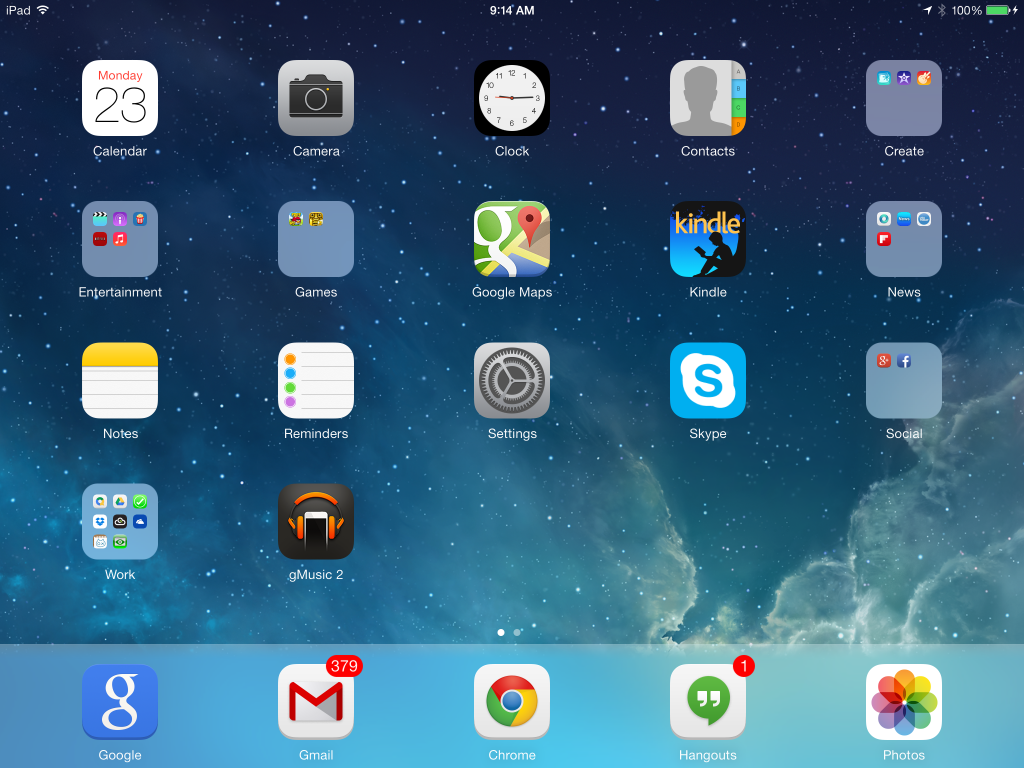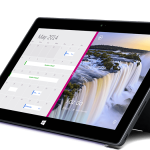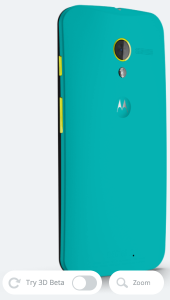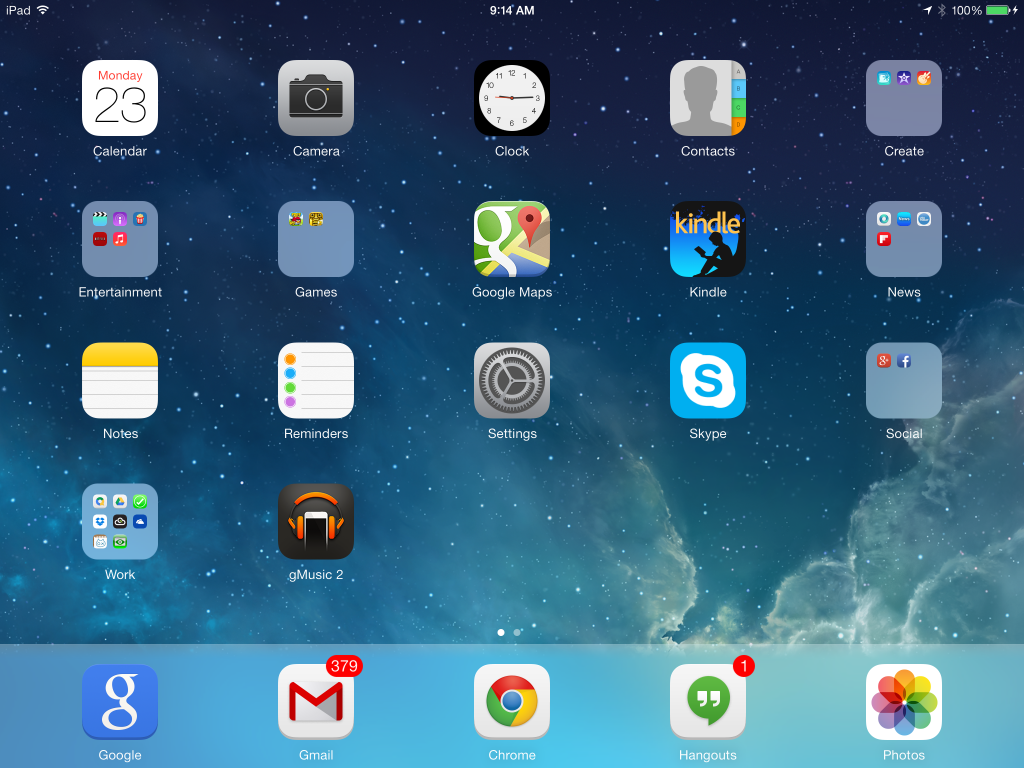
Congratulations on your new iPad Air. You now have arguably the most powerful computing and entertainment device per ounce on the planet. But the hardware is only a small part of the story. There are a few things you should know before you start using your iPad. The first is how to set it up to run the Google services with which you are already familiar. The second is how to wade into the vast and sometimes confusing plenitude of iOS applications that will turn your humble iPad Air into the powerhouse it was born to become.
If you haven’t set up iTunes on your PC, do this now. This little article doesn’t cover the full scope of how to make iTunes into the best media manager your computer can have. If you haven’t already set up iTunes to organize your media library, you may want to take the time to organize your media metadata.
For purposes of this article, we’ll assume that you want to use Gmail, Google Maps, Google Calendar, and Chrome on your iPad because they are the best apps at what they do. The problem is that Apple thinks you should be using Apple Mail, Maps, Calendar and Safari. Now, all of those are good apps (well, except maybe Apple Maps), but they’re not of much use if your laptop and/or desktop are running Windows.
Similarly, most people are using MS Office or a fake Office package like Libre Office for creating and editing spreadsheets and documents on their computers. I love the Apple iWork software suite but those programs haven’t exactly taken the world by storm. You can save files in Office formats to Dropbox or iTunes for editing on your PC but that interface is just clunky. (Apple users can sync with iCloud and the transition to their Mac is seamless.) So let’s assume that you paid for MS Office or are using Libre Office. What app should you be using to edit and view these on your iPad? Those are the hurdles the tips below seek to overcome.
If you’re reading this on your iPad, you can simply click on the hyperlinks for the apps you’ll need and the App Store will open and give you an opportunity to download that app.
Tip #1
Use your Gmail address as your Apple ID. You don’t have to use an Apple email address for this. If you’re going to share apps and media with other family members create an Apple ID that everyone can share (and use different Apple IDs for Game Center only).
Tip #2
Install the Gmail app to handle your emails. You can’t delete Apple’s Mail app from your iPad. I just moved it to a back homepage in a folder I created named Apple. I put the Gmail application in my dock at the bottom of the home page. To do this, go to a homepage you don’t plan to use and drag (long press till the icons get the shakes and then move your finger to where you want the icon to go) the Mail app up off the dock and onto the home page you don’t plan to use.
Sign into Gmail with your account information.
Tip #3
Install the Google app and place its icon somewhere handy. Siri doesn’t work that well. Google voice search is relatively flawless (although still nascent). Google Now piggy-backs on this app and works very well in iOS.
The Google web apps, like Google Calendar, can also be accessed from the Google app. Later on, we’ll talk about how to marry your Google Calendar to your Apple Calendar app.
Tip #4
I think it could be reasonably argued that Google Maps are superior to Apple Maps. Install, Google Maps. In North Carolina, I haven’t run into any issues with Apple’s Maps, but it has been widely reported that other users weren’t as fortunate.
Tip #5
If you use Google tasks, the app that ties that into iOS Reminders costs money. gTasks HD is $4 in the App Store. I don’t use Google tasks. iOS Reminders works very well. In fact, the one use for Siri that I often take advantage of is to ask Siri to set a reminder for me.
Tip #6
Chrome can sync its bookmarks wherever you use your Gmail to sign in to Chrome. The good news is that this includes your iPad. Once it is installed, you can teach Gmail and many third party apps to open links in Chrome instead of Safari. If you really love Safari, you can have iTunes sync your Safari bookmarks from your PC to your iPad. If you really love mobile Safari and not desktop Safari, you’ll want to use a secondary service like Xmarks to sync your bookmarks between your desktop browser and desktop Safari which can then synchronize with mobile Safari through iTunes.
I recommend sticking with Chrome if you don’t like mucking around with other services and settings. However, you will need to sign into Chrome. Then, in Chrome on your desktop, go to Settings and hit the ‘Advanced sync settings’ button. In the dialog box that opens be sure that Bookmarks is checked. Then, in Chrome on your iPad, tap the three lines in the upper right hand corner and go to ‘Settings’. Under Settings>Google Apps>turn on any apps that you want to open by default when you hit links in Chrome. For example, you can have Chrome open Gmail by default when you touch an email address link or Google Maps by default when you touch an address link.
Tip #7
If you have oodles of storage on your iPad or a relatively small music library, you can very easily sync your music with iTunes on your computer. Also, any music you buy from iTunes does not count toward your 5 GB iCloud limit. So, if you buy all your music from Apple, iCloud is a viable choice but not if you also want your library to play on an Android device. Apple’s cloud service is affordable and you may just opt to do it that way. The primary advantage of the iTunes and iCloud approaches is that the number of plays and ratings syncs between your iPad and your computer. But if you have a larger library and/or choose to buy from less expensive stores like Amazon, you may prefer to use a different cloud service.
Google’s Play Music service is free. I still control my playlists and library through iTunes, but I used Google’s Play Music service to upload all of my songs and playlists to the cloud. I can then access all of my music on my Nexus 5 or iPad. (This gets back to the importance of having your iTunes library organized which was mentioned earlier. If your iTunes library is a mess, your Google Play Music library will be an exact replica of that mess. Fix your library before you download Google’s Music Manager desktop software. You’re welcome.)
On the iPad I use gMusic 2 (as in “We’ll take $2, please), but recently Google added their own iOS app called Google Play Music and it is free (ugly, but free and it works). If you subscribe to Google’s All Access, you can listen to virtually any album you want or create radio stations after the manner of Pandora Radio. The additional service isn’t cheap but it is convenient. But if you only want access to your songs in the cloud, Google Play Music does that for free.
Tip #8
FaceTime is awesome if everyone you know is on an Apple device. Statistically, that is unlikely. Hangouts works on both iOS and Android devices and can even be added as a Chrome app to your desktop. Hangouts handles several people in the same conversation very well. Skype works on iOS, Android, and Windows devices. There’s nothing wrong with FaceTime but you’ll want to add Skype and possibly Hangouts. After all, they’re both free.
Tip #9
There are a lot of ways to synchronize your office work between your computer, your iPad and the cloud. If you use macros or are a power user of MS Office, the iPad does not yet boast that kind of capability. However, it can do basic editing and makes up for the power it lacks with the portability it affords.
Approach A: Use Apple iWork apps and Dropbox
Using this approach, you can open a document or spreadsheet from your Dropbox in Pages or Numbers respectively and then save a version back to Dropbox from the menu in Pages or Numbers. Awkward but workable. The plus side being that Pages and Numbers files are always available offline. Of course, to make this work you’ll need to have Dropbox installed on both your computer and your iPad. (Mac users can synchronize their iWork files seamlessly using iCloud.)
Approach B: Use GDrive and Quickoffice
Now that Quickoffce is free, the easiest way to sync files between your computer and your iPad is to use Quickoffice to read and edit your Office documents on your iPad and MS or Libre Office on your computer. One has the option of making a given file available offline on one’s iPad, if one knows in advance that one will be without internet when future access to the file is required. However, I’m not a huge fan of the Google Drive web app for working with documents and spreadsheets. I think of the webapp more as a convenient way to take notes than a top notch editor. But my Google Drive has never lost my edits. This is the lowest friction (easiest) approach for users of Windows and Android.
Approach C: Use Skydrive
I believe the best office suite on the web is Microsoft’s Skydrive. CloudOn allows one to edit Skydrive documents on the iPad. CloudOn even displays a simplified Office-style ribbon. I just hope you have good eyesight if you decide to go this route. The best app for viewing or sharing Skydrive documents on the iPad is the Skydrive app itself. However, if one goes to edit a Skydrive file from the Skydrive app the file will be passed to the browser and one must edit the file using the Skydrive ‘Edit in browser’ option. The Skydrive web app frequently loses my last set of edits and tells me I need to refresh my connection. Whether one chooses to use CloudOn or the Skydrive web app this approach requires an internet connection. But users who want a Microsoft Office-esque interface at all times will choose Approach C. Likewise, if one seldom expects to do office work on one’s iPad this approach will work well.
If I have to develop a document or spreadsheet with more complex formatting or equations while mobile, and some work must be done offline, I’ll use Approach A. If I have to develop a document or spreadsheet with more complex formatting or equations while mobile and access to the internet is always available, I’ll use Approach C. But typically, I stick with Approach B and I think that Approach B will suit the vast majority of iPad users.
Tip #10
Use GoodReader ($5) to manage the files you have stored in the cloud and, bonus, to read and annotate PDF files.
Picture Perfect Tip #11
You can use Dropbox, Skydrive, or Google+ to automatically save your iPad and phone pictures to the cloud. All of them also allow you to download those pictures to your iPad as well. Pick a service and set up auto upload to make sure you always have your pictures with you. My favorite service for this is Dropbox, but they all work.
Complete disclosure. I only use Dropbox as a kind of holding cell. I have a script set up to move any media in the Dropbox Camera Uploads folder to the watch folder for Lightroom (but this would also work with Picasa or Windows Photo Gallery). That way I don’t take up all of my Dropbox storage with pictures. Unfortunately, that means I don’t have all of my pictures available on my iPad’s Dropbox app.
Google+ allows one to not upload full size pictures but to upload pictures that are scaled down. These smaller versions are fine for viewing on the web and the iPad. Why scale them down? Because the smaller versions don’t count at all toward your storage limit on Google+.
Google+ Settings>Camera and Photos>Auto Backup>Auto Backup On
Google+ Settings>Camera and Photos>Auto Backup>Full Size Backups Off
Google+ Settings>Camera and Photos>Auto Backup>When to back up photos>Over Wi-Fi Only checked
Google+ Settings>Camera and Photos>Auto Backup>When to back up videos>Over Wi-Fi Only checked
Do the same thing with Google+ on your Android phone and you will see all of your phone’s pictures on your iPad’s Google+ app!
By having auto upload enabled for Dropbox, I automatically feed all of my pictures into Lightroom where I can edit and print the full resolution gems that I shot with my iPad. By having auto upload enabled for Google+ (but down-sized), I have unlimited storage for sharing and viewing on all of my devices.
Tip #12
To use the Apple Calendar app with your Google Calendar entries, open the Settings app. Then ‘Mail, Contacts, Calendars’>’Gmail’ under ‘ACCOUNTS’ and then make sure that Calendars is turned On. Turn on your Calendar and any other services you want while you’re there.
Tip #13
The last thing you might consider is adding the Find My iPad app. After all, now that you have this baby set up to do your bidding it would be a crying shame if you lost it.
Tip #14
Load up with all of the other apps that make your iPad fun!
Netflix*****:
Pandora Radio****: you already know this one
Kindle*****:
Movies by Flixster**: movie times and trailers; aggregates critic and audience reviews
Tunein Radio Pro****: make your iPad an internet radio – listen to stations from anywhere in the country or world
Yahoo Weather* for the option to see radar maps and video weather forecasts
Angry Birds Rio HD*****
SketchNotes**** for typing and or scribbling on your iPad (exports as a PDF)
Once you have all the apps you want on your iPad, you can arrange them to suit your behavior and use. Long press any app icon until it starts to wiggle. Drag similar icons on top of one another to form a folder. While the folder is open, edit the default name to be a name of your choosing. Then drag other similar apps into the folder.
I put all of the Apple apps I don’t use into one big Apple folder. Then I drag that folder to my second home page.
Drag the default apps from the dock to the Apple folder. Then drag the apps you’ll use most frequently onto the dock.
When all is said and done, you should end up with an arrangement similar the one shown in the picture above.