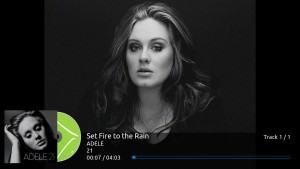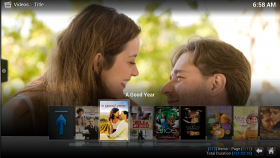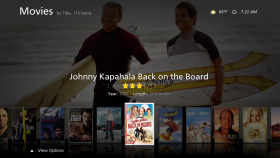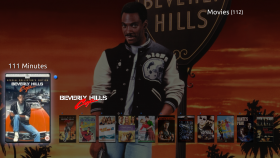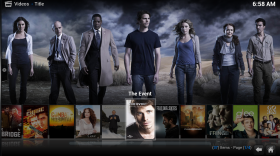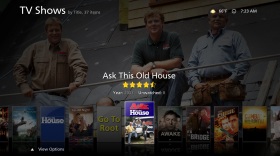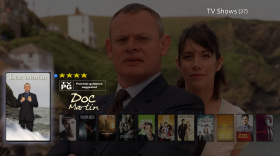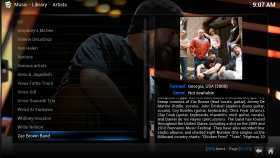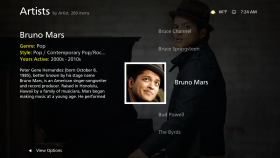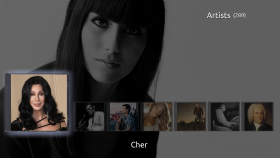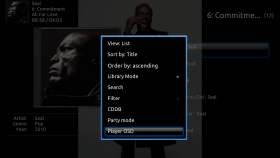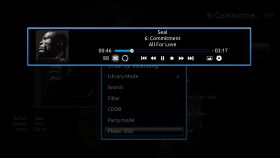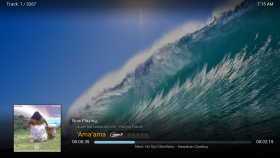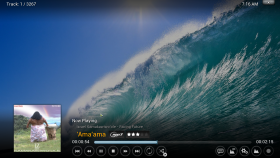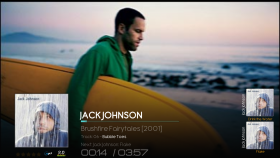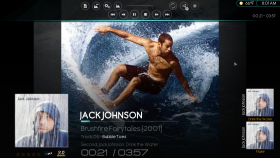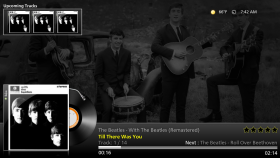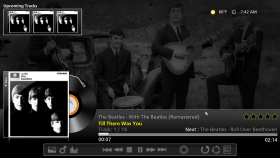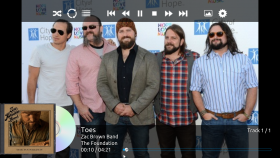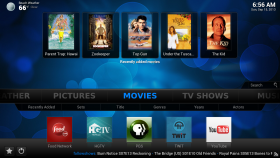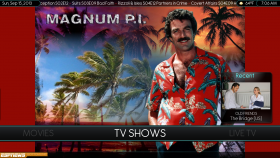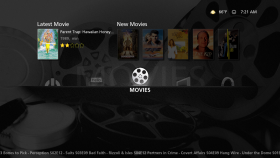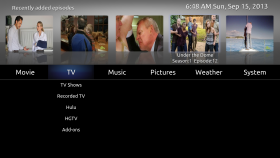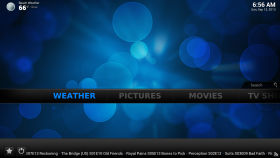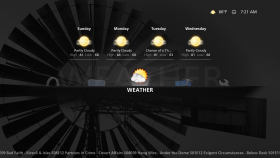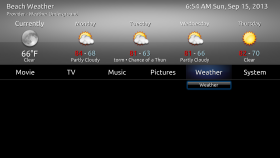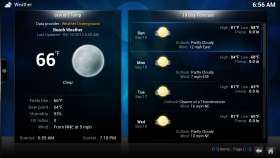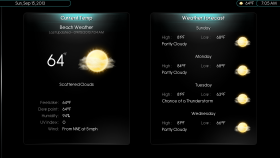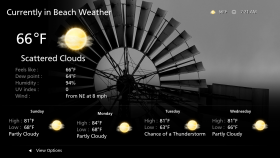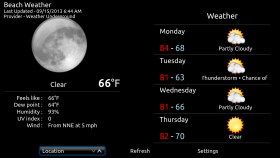Intro
 I got my new Nexus 5 on Thursday. But will I keep it? It has been a great 14 months with the iPhone 5 and is there really a good reason to move on to the Nexus 5?
I got my new Nexus 5 on Thursday. But will I keep it? It has been a great 14 months with the iPhone 5 and is there really a good reason to move on to the Nexus 5?
Look and Feel
The first thing I notice in unboxing the Nexus 5 is that the screen is large and the next thing is that the black back is soft and easy to grip. Despite the larger screen, there is little difference in the size of the Nexus 5 and a Samsung Galaxy S 3.
The iPhone 5 is a bit of industrial design art. On its own it appears like something that should be on a revolving art display pedestal under dramatic lights. But the screen is small and weirdly shaped. The skinny slick slab always feels like it is ready to squirt out of one’s hands at any moment. The iPhone 5 is doomed to be hidden behind a case if there is any hope of it not ending up broken.
Buttons
If you like physical buttons, you’ll prefer the iPhone 5. It has the same volume rocker and power buttons as the Nexus 5 but adds a physical home button. A side benefit of the home button dimple is that it is intuitive on an iPhone to know which end is up. I find myself fumbling with the Nexus 5 to discover the power button when I want to wake it up. What I don’t like is the proprietary Lightning connector. Apple lags the industry in adapting to the standard micro-USB charger.
Screens
The Nexus 5 takes the wimpy iPhone 5 display and kicks sand in its face. It is the most beautiful display I have ever seen on a phone. It is large, crisp and not overly saturated.
Personal Assistants
If anything would drive me from iOS it would be Siri. When Siri was first introduced, I knew I wanted an iPhone. Who needs widgets and whatnot when you can just ask for the weather,etc. and have it shown to you? Instead Siri was a serious flop. Her most common reply was something along the lines of “Tom, Thomas, I can’t help you right now. I’m sorry about this.”
Google Now rarely fails. It almost always understands what I’m saying. But whether I’m swiping to it in KitKat or touching the Google icon in iOS really doesn’t make a big difference. The measurable difference is that Google is already listening for commands in KitKat on any screen where the search bar appears. Advantage Nexus 5 but the advantage is negligible. (As a side note, neither the Nexus 5 nor the iPhone 5 want to compete with the Moto X in this important category. The Moto X is listening even when the screen is not awake.) In closing, let me just say, “Siri, your desire not to converse with me is mutual.”
Cameras
The iPhone 5 camera is great and performs significantly better in low light than the Nexus 5 camera. The HDR+ mode of the Nexus 5 camera performs better than the HDR mode for the iPhone 5 for still lifes. With good lighting, they perform very similarly. Advantage iPhone 5, but the advantage is negligible. (I posted some samples on Google+ here.)
Podcasts
Downcast is the best iOS podcatcher. DoggCatcher is the best KitKat podcatcher. DoggCatcher is a dog compared to Downcast. With Downcast I auto download the video version of my favorite podcasts. When I’m driving I can just put the screen to sleep and continue to listen. DoggCatcher turns the sound off when the screen goes to sleep. Then when my wife drives, I can turn the screen on and watch the rest of the podcast. Downcast lets me swipe the screen to go forward 30 seconds and back 10 seconds. No trying to peck a little button in a bouncing car (or on a bouncing plane).
DoggCatcher does let one use an external video player. I chose MX Player. One can swipe to advance or rewind a podcast by swiping one’s finger right or left respectively across the screen. The settings can also be adjusted to double tap the screen for pause and resume play. When the screen is shut off MX Player continues to talk to me, so I can hop behind the wheel and drive safely. This combo deal gets almost back to where Downcast starts, but I doubt many people will want to be this fiddly with their setup. iPhone 5 gets the win in this category on ease of use. But if you watch a lot of video podcasts you might want to go back to my discussion of the screens.
Phone
I use Gmail and Hangouts on either phone so the next big category is using the phone as a phone. No difference in call quality was noticed. However, the Verizon network is much larger than T-Mobile so I can make calls from more places with my iPhone 5. However, Google Voice integrates directly into the phone app on the Nexus 5. The iOS Google Voice app is good enough that this isn’t a big deal. However, whenever I finish a call on the iPhone I exit into the iPhone’s phone app instead of the Google Voice app. If I lived, worked, or frequentted somewhere without T-Mo coverage, I would give the nod to the iPhone for being available on any network.
Fitness
If you use wearable devices as part of your fitness regimen, iOS might serve your needs better. Most fitness devices seem to release to iOS first. I use RunKeeper and Moves and they are available on both the Nexus 5 and iPhone 5.
Conclusions
The Nexus 5 is comparable to the iPhone in almost every way. It has a larger, crisper, less saturated display. The texture of the black phone is such that no case is required. The seamless integration with the superior Google services is attractive. It takes a little work to set up, but the Nexus 5 rewards this with a good camera, podcast player, and phone.
The iPhone 5 is almost a get it and use it kind of phone. Add a case and you’re good to go. However, the 4″ screen is small by modern standards and I didn’t like the oversaturated colors as well as the realistic appearance of the Nexus 5 screen. In the end, I think it comes down to how you weigh three things. If screen display is more important you’ll lean toward the Nexus 5. If you want out of the box usability and/or Verizon as a choice of carrier, you’ll prefer the iPhone 5. (If you want to use the newly released Nike FuelbBand SE with your phone, your only choice is an iOS device.)
I don’t own an iPhone 5s so I can’t compare to the newer iPhone. I think the main advantage there is the thumbprint unlock. The face unlock on the Nexus fails far too often to be practical. Security while still being convenient will be a plus for those iPhone 5S owners who take their phones into risky territory. I don’t even use a lock screen so it is no big deal.





 toggles between the Start screen and the last open app
toggles between the Start screen and the last open app that appears in the lower left corner of the Apps view screen when you move your mouse.
that appears in the lower left corner of the Apps view screen when you move your mouse.