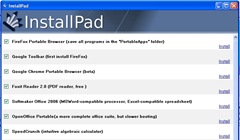 This past weekend was my mother’s birthday. (Happy Birthday, Mom!) I went to visit for the weekend and I left my computer at home. Crazy, right? No, crazy like a fox. Or maybe crazy like a cowbird. Cowbirds lay their eggs in the nests of other birds and leave the chick-rearing to somebody else. Well, I took my little egg, er, flash drive, and laid it in the USB ports of various relatives. I had all my software, bookmarks, etc. and didn’t need to change any of their settings. (Who doesn’t hate it when they log on to Amazon and get called by someone else’s name?)
This past weekend was my mother’s birthday. (Happy Birthday, Mom!) I went to visit for the weekend and I left my computer at home. Crazy, right? No, crazy like a fox. Or maybe crazy like a cowbird. Cowbirds lay their eggs in the nests of other birds and leave the chick-rearing to somebody else. Well, I took my little egg, er, flash drive, and laid it in the USB ports of various relatives. I had all my software, bookmarks, etc. and didn’t need to change any of their settings. (Who doesn’t hate it when they log on to Amazon and get called by someone else’s name?)
This flashy convenience can be yours, too. And I’m going to make it easier than easy.
LifeHacker.com pointed out this great program, Install Pad, quite awhile ago. Just pick which program we want to install and it does all the heavy lifting for us. It uses the default settings so it may not be the way to go for those who want to customize their installation.
For the adventurous, the program list can be customized using their applist.xml file format. But I have done that, and more, for you.
By downloading my list you can auto-install programs on your thumbdrive and be a cowbird-style geek, too. Here’s all you do.
- Download Install Pad using the link in this statement.
- Download portable_applist.xml using the link in this statement into the Install Pad folder you just created when you downloaded Install Pad. Right click on this link and select ‘Save link as’ or ‘Save target as’
- Open Install Pad.
- Click the ‘Preferences’ link and change your preferences to a folder on your flash drive. If you are already using geek.menu or portableapps.com, set the path to the folder on your thumbdrive named ‘portableapps’.
- Click the ‘Open an application’ link. Open portable_applist.xml.
- Either click on the ‘install’ link for each application you want or check the ones you want and click the ‘Install Checked’ button on the bottom right.
That is it. Eject your thumbdrive and fly away you cowbird, you.