 Today we’ll look at how to capture TV shows and watch them using XBMC. In my second XBMC tutorial I covered how to name and organize directories and files for movies and included a peek at how to organize your media for TV Shows as well. Today we’ll start with getting TV shows onto your computer and then how to set them up for viewing in XBMC.
Today we’ll look at how to capture TV shows and watch them using XBMC. In my second XBMC tutorial I covered how to name and organize directories and files for movies and included a peek at how to organize your media for TV Shows as well. Today we’ll start with getting TV shows onto your computer and then how to set them up for viewing in XBMC.
I have loved Tivo for oh so long. That cute little character has wheedled a small fortune out of my pocket. I was so pleased I purchased a lifetime subscription. Maybe it is the fault of the FCC, maybe of Tivo, and definitely of the cable companies, but with my Tivo HD came the dreaded red dot of “you can’t watch this on your computer.” DRM encryption has been added to our cable broadcasts and most shows can no longer be transferred to you computer using Tivo Desktop. One must now pony up a hideous amount of money for a bigger hard drive on one’s Tivo, buy an external hard drive from the one company Tivo allows, or hack one’s Tivo to archive one’s shows until they can be watched (after having paid both Tivo and the cable company to watch the show!). Click on the picture for details on this issue from Dave Zatz.
Not being a lawyer, I can’t speak to the legality of transferring these shows to your computer by an alternate means. However, for demonstration purposes only, I will illustrate how a citizen consumer, driven to desparation, might proceed.
The first step is to find the shows on the internet as they become available. There are numerous web applications one can use to watch streaming TV, many of them provided by the networks themselves. But, to my knowledge, Hulu is the only one that allows for subscriptions with notifications. Sadly, not every network has seen the Hulu light. (Since my computer is connected to my TV, I don’t waste Tivo space with Hulu-available programming.) There are other services like FindInternetTV that let us locate shows online, but there is no notification of new episodes as there is with Hulu. Those who are deeply geeky have manually scoured cyberspace in search of their favorite episodes. The elite among those may even have somewhat automated the process for themselves by setting up feed filters on uTorrent. These are pioneers whose hard work and exhausting tedium generated the demand for online video sources. But if things were still that complicated chances are I would not be writing about them here.
The reason I am writing this is because of TED, the Torrent Episode Downloader. Once configured, TED will find and download just enough information to allow you to get TV onto your computer. Simply pick a show, choose with which episode you wish to start viewing, and TED will hunt them down and notify your torrent client. (While not 100% reliable in locating shows, it is simple. We may do an advanced tutorial on how to use Miro and ezrss for 100% finds in a future post.)
Oh, I know that for some of you the word ‘torrent’ makes your eyes glaze over. (Wuss. I got over that a week ago.) I’m not going to explain how torrents work. (Who do you think I am, Wikipedia?) I am just going to illustrate how they could be made to work for you. To use this method, you must first get a torrent file on your computer. Oh, that’s right, TED did that for us. Second, you must configure a torrent client to be the default torrent client and to download the video to which the torrent file points. For that I recommend uTorrent. Third, you need to name the downloaded video in such a way that XBMC can scrape meta data for the file. For that I recommend theRenamer. Lastly, you need to know when you have something new to watch. For that I recommend, mytvrss. Once configured, it sends notifications to your feed reader whenever a new episode is available. (Would it be possible to add this feed to the streamer that goes across the bottom of the screen on the home menu in XBMC?)
Unfortunately, torrents are the wild west of the internet. Make sure to scan files for viruses before opening them.
uTORRENT
In our scheme, we want uTorrent to be ready to process TED’s torrents as soon as TED gets them, so let’s set up uTorrent first. For our purposes, uTorrent will only need to be setup once. uTorrent can be configured to automatically load torrents from the folder to which TED output them, but that is redundant if you set Ted to open the torrents with uTorrent. uTorrent must be configured to use one folder for incomplete downloads and another folder for complete downloads. These three folders can be anywhere except in the directory used for XBMC media. We wouldn’t want anything in the XBMC directory that wasn’t properly formatted, named, and organized, right? uTorrent can really be a drag on your computer system so schedule it (http://www.solidblogger.com/utorrent-seed-download-time-schedule/) to only run while we’re sleeping (midnight for me) until shortly before you get out of bed in the morning (5AM for me). This way, when I am awake and want my computer’s CPU and memory it is (almost) all mine. Take a good look at uTorrent now. If everything goes well, you won’t manually open this program again.
Here’s a quick recap of what I cover in the uTorrent video:
Options – Preferences – General >
Set to associate torrent files with uTorrent
Options – Preferences – UI >
Check ‘Close to tray’ and ‘Minimize to tray’ and ‘Single click on tray icon to open’
Options – Preferences – Directories >
Set ‘Put New Downloads in’ to a folder named ‘Downloading’ or ‘Incomplete’
Set ‘Move Completed Downloads:’ to a folder named ‘Complete’Options – Preferences – BitTorrent >
‘Protocol Encryption Outgoing:’ should be enabled
Check ‘Allow incoming legacy connections’
TED
Here’s a quick recap of what I cover in the TED video:
Edit-Preferences-General>
Checking for torrents every 10 minutes seems kind of excessive. My TED only looks every four hours (240 minutes).
Browse to the folder where you will save the torrent files. This will be the same directory from which you elected to automatically load torrents when you configured uTorrent.
Edit-Preferences-Look and Feel>
Leave ‘Show alerts when TED encounters an error’ unchecked. Everything else should be checked.
Edit-Preferences-Advanced>
Make sure ‘Do not download compressed files’ is checked.
Add shows, select starting episode
“TED is designed to run in the system-tray and check once in a while if new episodes are released. To make sure TED runs every time you start windows you can add a shortcut to TED to your Startup folder. Go to the start menu and find Torrent Episode Downloader. Click and drag TED (while pressing CTRL) to the Startup folder of your start menu. Now TED starts everytime you boot windows!”
theRenamer
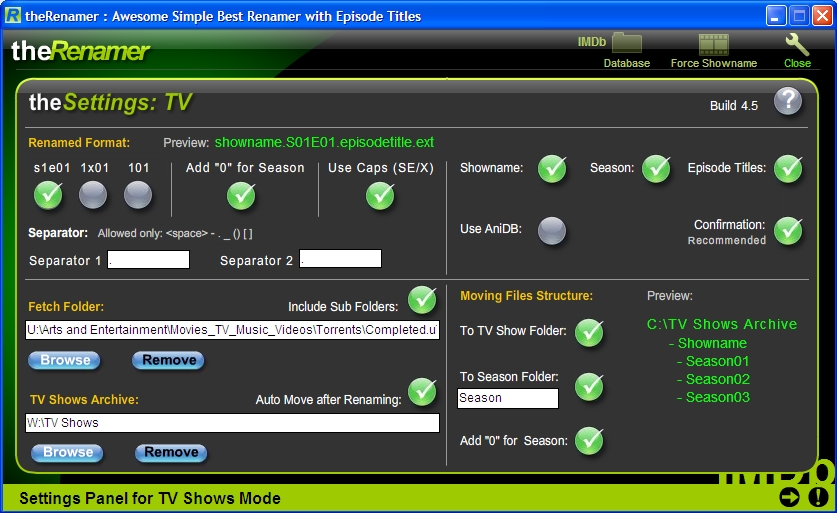
theRenamer fetchs the completed downloads from uTorrent and names them for XBMC. It can and should be configured to move the renamed file to the TV Shows folder monitored by XBMC. (An alternative is tvrename, but it depends on other software to work. It is more full featured but the approach we’re presenting here will pretty well cover all those bases.)
To duplicate the setup in the picture above, just make sure to follow each of the steps below:
For XBMC we want the renamed file’s format to be S1e01, so check the circle under that. Check the circle under “Add “0” for Season”. Leave the separators as periods. This works with XBMC, Boxee, or PS3. In the pane beside this one, check Showname, Season, Episode Titles, Use AniDB, and Confirmation. Browse to the Fetch Folder into which you have uTorrent place completed downloads and check “Include Sub Folders” For the “TV Shows Archive” folder, browse to the TV Shows folder used by XBMC and then check “Auto Move after Renaming”. Under Moving Files Structure check “To TV Show folder” and, optionally, “To Season Folder” if you want to have season folders in your show folders (XBMC doesn’t care). If you use season folders, check “Add “0” for Season. This will place a 0 before 1-9 and make the season folders appear in order when viewed from MS Explorer or Folder View in XBMC. The theRneame Preview pane should show the XBMC-style folder structure.
Make a shortcut with this target “C:\theRenamer.exe” -fetch
It will fetch everything from uTorrent’s completed downloads folder, rename them, and move them to the XBMC TV Shows folder.
theRENAMER ISSUES:
For me, theRenamer always renames and moves correctly the first time after booting the computer, but may or may not appear to work after that – even though it says that it has! If theRenamer tries to name and move a file that uTorrent is seeding nothing happens, however, it will fetch, rename, and move that file when uTorrent is done with it.
It has 100% success identifying episodes if the season and episode number are in the title. It cannot identify Tivo downloads by show name and episode title. Also, fall premiers may not all be in the database. A test of “The Middle” returned “Malcolm in the Middle”!
MAESTRO
You, my friend, must now conduct this symphony. Go to the Control Panel on your computer and select “Performance and Maintenance”. Next open “Scheduled Tasks.” Now open the scheduling wizard, “Add Scheduled Task.” Schedule theRenamer shortcut (the one that targets “C:\theRenamer.exe -fetch”) to run after uTorrent and before you get home from work. I have this set to run at 5AM. “It launches theRenamer in hidden mode, and goes through the fetch process. Confirmation is ignored. After that session, it quits itself.” Once this is setup, you will likely never need to manually open theRenamer again. From now on, just go to TED and tell him that there is another show you want him to get for you and that is the only thing you need to do outside of XBMC.
For safety’s sake, I schedule a virus scan of my TV Shows folder for an hour before I get home from work.
XBMC
Just update the library for your TV Shows source directory and watch TV. You’ll love the thumbnails and fanart.
AN IMPORTANT ANNOUNCEMENT
But how do you know when you have a new episode? You can scroll through the folders in XBMC and it will display how many episodes are unwatched of that show. But I like the service provided by mytvrss. It generates a feed with the shows you watch notifying you of when they are available to TED. Build a feed by checking off the shows you watch. Click “Create Feed” at the bottom of the page. It will generate an RSS feed with a unique identifier. (You can go back to this page to edit the feed using that identifier.) Read the feed where ever you want.
Of course, this blog is not offering any legal advice. Only use this technique to download torrents you believe to be legal (but still scan before opening).
ADVANCED
Want to add those new fall shows, but TED doesn’t include them in its list of shows? According to TED’s website: “Adding custom shows is now as easy as clicking “Add Custom Show,” entering the name, and choosing from a slew of torrent sites on the “feeds” tab. Ted will instantly create the feed for you based on the show name you entered, then it’s as easy as popping back to the main tab and selecting the episode(s) you want to capture next. Slick, like. TED, now v.09, seems much updated from the version reviewed here. It might be worth another look.”
Add the size filter to shows in TED
Useful links:
TED, the Torrent Episode Downloader
uTorrent
theRenamer
mytvrss
Configure the uTorrent scheduler
Tutorial on configuring uTorrent
How to configure TED
Overview of theRnamer configuration
uTorrent review at PCMag.com


3 Responses to Watch TV on XBMC