
I have a mixed marriage. My wife has an Apple iPad, but I replaced my Apple iPhone with a Droid Incredible. Not because I didn’t love my iPhone, but because I wanted to find out what it would be like to actually have voice communication with a phone. That necessitated my leaving AT&T. Don’t get me wrong. AT&T treated me wonderfully and they have great products. Unfortunately, I also wanted a network that let me talk on the phone in the places I frequent. When the AT&T network allows me to talk on the phone along my usual routes, I will happily consider returning to AT&T.
So, life without an iPhone in my new Verizon world: Android can very happily automatically download audio podcast updates using Listen. Unlike the iPhone, Android phone storage is easily accessed to just drag and drop music from the computer. Unfortunately, the Android Music, DoubleTwist, and HTC Music apps on my phone only recognize album art embedded in the music’s tags. But I also want playlists that synchronize between the phone, the iPad, and the computer and I want my video podcasts on that awesome Incredible display.
Given the iPad in the house, we’re going to continue to use iTunes. Frankly, I like the way it looks when we’re playing music on the HTPC, too. Unfortunately, Jobs and Co. are at war with the Google Nation. iTunes will not willingly sync with a Google Android phone. There are at least a couple of programs that seek to bridge the gap. For those who like to cut to the chase, I’ll start with where I ended up. For the cynics, later I’ll explain why I took this approach.
For audio podcasts, I use Listen on my phone and no desktop client. If I wish to hear my audio podcasts on my computer I go to my ‘Listen Subscriptions’ folder in Google Reader on the web.
For video podcasts, I copy my podcasts from my iTunes ‘podcasts’ folder on the computer to the ‘Podcasts’ folder on my phone’s microSD card. (If you don’t have that directory then make it.) I can then watch them using my Photos mobile app. Yes, it is called “Photos” but it plays videos, too.
For music, I use MediaMonkey and listen using either my Music or DoubleTwist mobile app. For playlists, I use iTunes Export to include my iTunes playlists in MediaMonkey. (Alternately, iTunes Export can also export your iTunes playlists straight to the ‘Playlists’ folder on your phone.) This means I have the same playlists in iTunes as I have in MediaMonkey as on my phone.
As I showed in a recent post, I have arranged my Listen, Music, and Photos apps on the same page. Don’t tell Apple, but I think of it as my iPod page.
Here’s why I do it this way and more details about how I do it. I love the DoubleTwist desktop concept, but lack the patience to wait for it to sync music with my Droid Incredible. At the moment I am only syncing a library of less than five (5) gigabytes. At its best, DT takes about 35 minutes, but most of the time it hangs up and doesn’t even finish. However, it seems fairly robust when it comes to syncing video podcast subscriptions. Lifehacker and other blogs have promoted this program as “iTunes for Android” but it has a long way to go as is evidenced by reading user comments on those posts. The concept is great, but DoubleTwist is not yet for prime time. The mobile DoubleTwist app is awesome but generally fails to recognize media unless it was synchronized with the desktop client. Unlike Listen, the DoubleTwist mobile app requires syncing with the desktop program in order to update podcasts. I will keep revisiting DoubleTwist whenever a new version is released because they are on the verge of something great. But they’re not there yet. So what else is out there?
iTuner is the main competitor for the DoubleTwist desktop program. It has the added benefit of keeping your iTunes library cleaned of dead tracks and duplicate files as well as empty directories. iTuner even automatically adds new media in the iTunes directory to the iTunes library. But why I mention it here is that it can sync your iTunes playlists to your Android phone. It did not properly export Genius Mixes or Genius Playlists but neither does DoubleTwist. I did not like the default folder structure which creates a folder for every artist instead of for the album artist. Even iTuner took about 40 minutes to sync my music. This is much slower than iTunes would sync with my iPhone, but beats the hours it sometimes takes for DoubleTwist to sync. I guess the answer to not liking the way the folder structure looks is to not look inside my music folder but to access it through the Music or DoubleTwist mobile app. On the down side, the .m3u playlists generated by iTuner appeared to have been ignored by my mobile apps. Since this also happened with DoubleTwist, I can’t be sure whether the fault lies with the mobile apps or if the issue has to do with iTuner. I like that I don’t need two more programs in addition to iTunes, but won’t settle for waiting 40 minutes to find out the sync didn’t take and I have to start again. Since I use iTuner with iTunes anyway, I really wanted this to be the answer.
Like iTuner, MediaMonkey works with Android but only for music and audio podcasts. It can be paired with iTunes Export to get the same playlists as one has on iTunes. It is the easiest and best desktop program for syncing music and audio. It is very robust. I have never had it fail to sync or lock up on me. It uses my preferred iTunes-like folder structure as well. It syncs at a rate of about one file per second from my Asus netbook to the Droid Incredible microSD card. This makes it the fastest of the three. It completed the initial transfer of 4.4 gb of music in about 30 minutes. It also has the option to force album art into the tags when syncing. This is very slick and a great time saver.
On the other hand, the native Android Music app does not appear to recognize the format of the iTunes Export .m3u files synchronized from the ‘Imported m3u playlists’ folder of MediaMonkey. One must use the DoubleTwist app if one wants to play those playlists. DoubleTwist may not display the playlists initially. After I left it in the Playlists window for awhile with no playlists appearing, I went to the Albums view. Boy was I surprised when for reasons I can’t guess, I went back to the Playlist window and found all my playlists had loaded. The Android Music app does recognize native MediaMonkey playlists. Alternately, if you right click any MediaMonkey playlist and select ‘Send to …’ > ‘your device name (Syncronize)’ that playlist can be played by either mobile app.
One final tip for those not using the DoubleTwist desktop but using the DoubleTwist mobile app, copy your video podcasts into a folder named ‘Podcasts’ on your external storage card. The DoubleTwist app will recognize these in a folder called ‘Other Podcasts’. It lacks the pretty artwork and fails to allow you to resume viewing where you left off last time. Like Playlists, Podcasts can take a while to load even with the Snapdragon processor on my Incredible. This struggle and battery life (I’m at 34% eight and a half hours after unplugging) are the two main downers on a very good phone.


3 Responses to Sync, Sank, Sunk – a Droid Incredible Journey