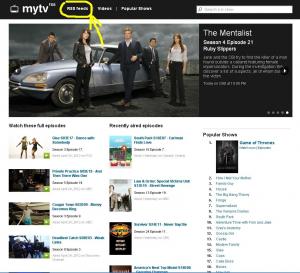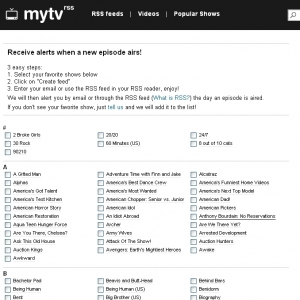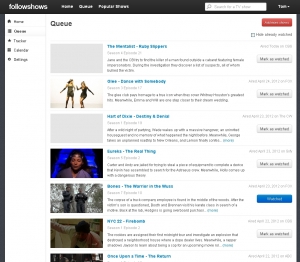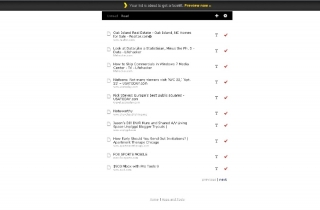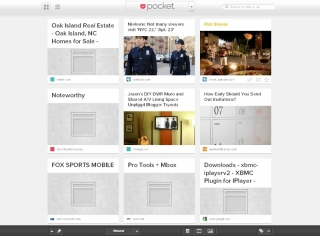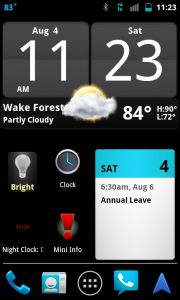 Now that my Droid Incredible is out of warranty and contract, I can freely mess with it a bit. So, I decided to root it and install Cyanogenmod7. First, I saved all my apps installation files using the Astro app. That was the easiest step.
Now that my Droid Incredible is out of warranty and contract, I can freely mess with it a bit. So, I decided to root it and install Cyanogenmod7. First, I saved all my apps installation files using the Astro app. That was the easiest step.
I found instructions for my specific phone at Androidforums.com. The instructions were confusing as all get out. I would never have figured this out on my own, though. But it wasn’t clear when I was supposed to be executing steps on the referenced HTCdev site or on the command line. So, I ended up going through the process a few times.
But many hours later, my phone is rooted and back in service. Would I recommend rooting your Android phone. Not so much. I actually think I like the HTC Sense better than any of the ROMs I’ve checked out.
The first thing I noticed after installing CM7 was I missed having the HTC widgets and keyboard. I didn’t realize I would be giving up one of my favorite features on an Android phone. I used to be able to long press the search button and give a voice command. That broke also. At first I was a little panicked. Then I found out that all I needed to do was to add the Sense Analog Clock widget and the Google Voice Search app. I changed my default launcher to the Holo Launcher from the Google Play Store.
The most significant benefit was that my battery life doubled. Free at last from having to have my phone charging every four hours or so. The other benefit was that now I can take screenshots – just like iPhones have been doing from the beginning.
It was time to take a chance and find out whether rooting was worth it to me. Now, I know. If you’re familiar with the rooting process, perhaps it is. If your idea of fun is mucking around with your phone and entering command line prompts on your computer, you’re as weird as I am and you might want to try it, too. Or, if you really just can’t stand the skin that your cellphone manufacturer put on your phone, it might be worth it.
I’m anxious to see the new Nexus and new iPhone before I buy another phone. Having a new ROM with improved performance might just keep me entertained until then.