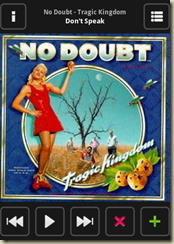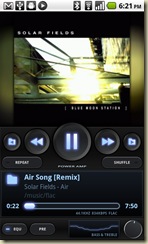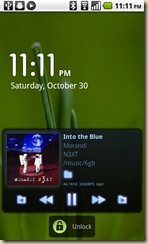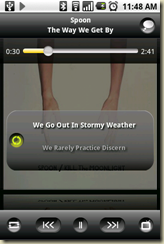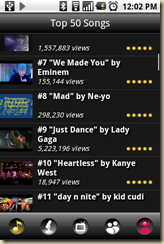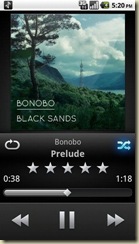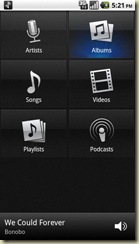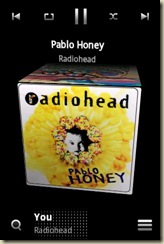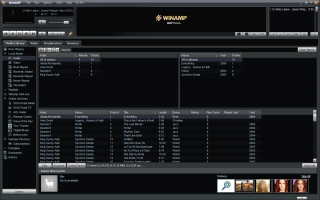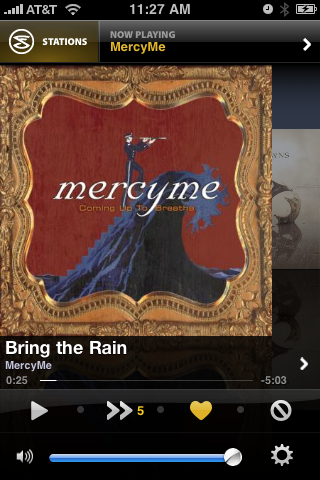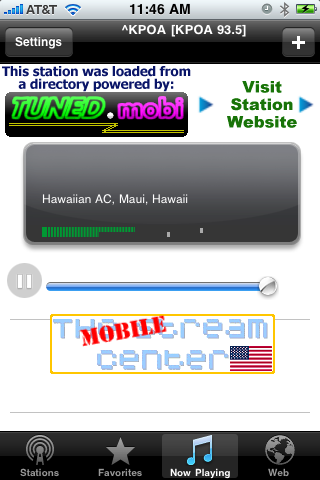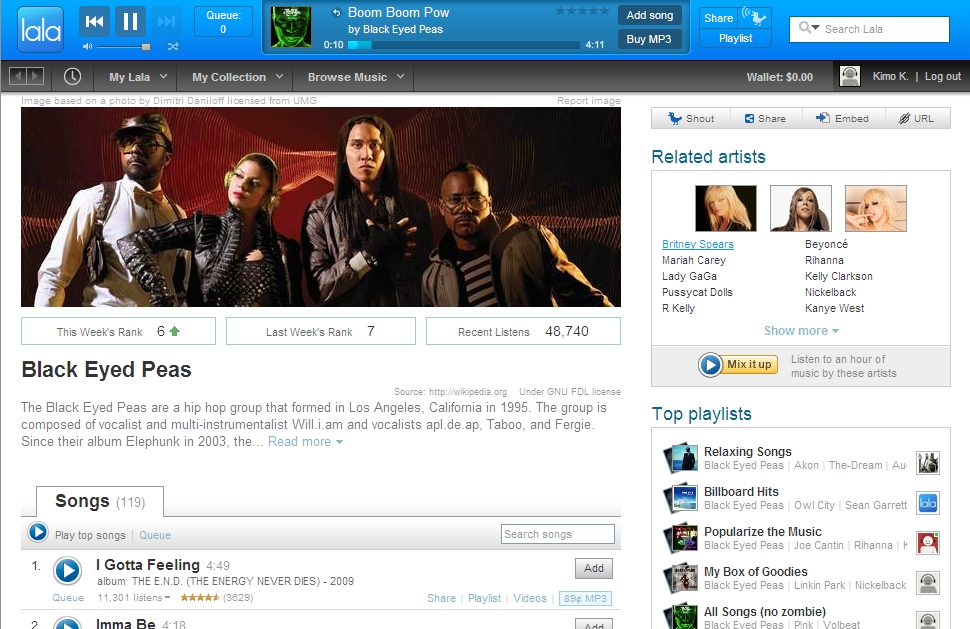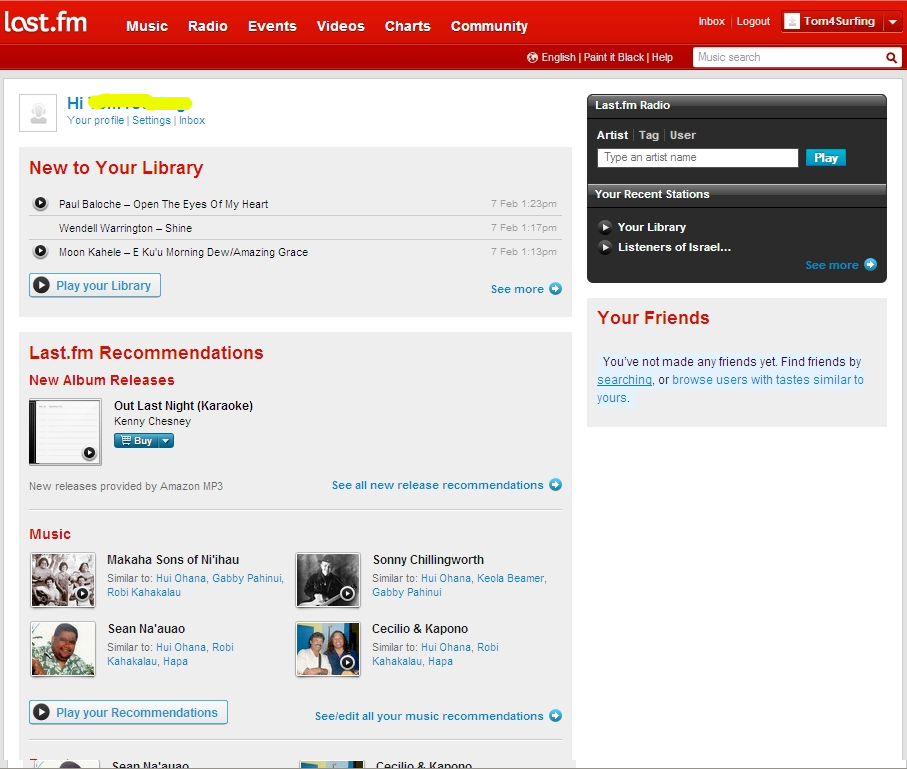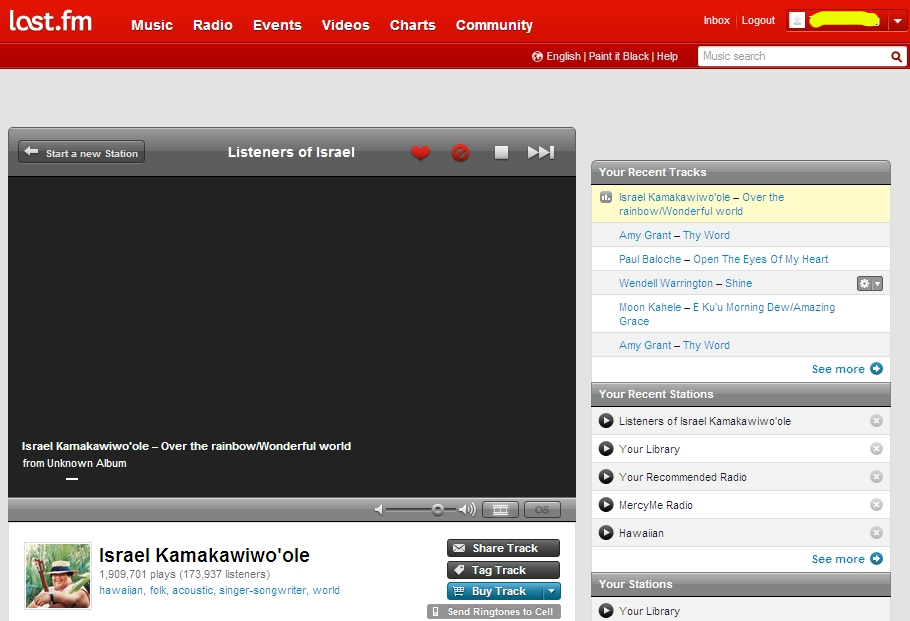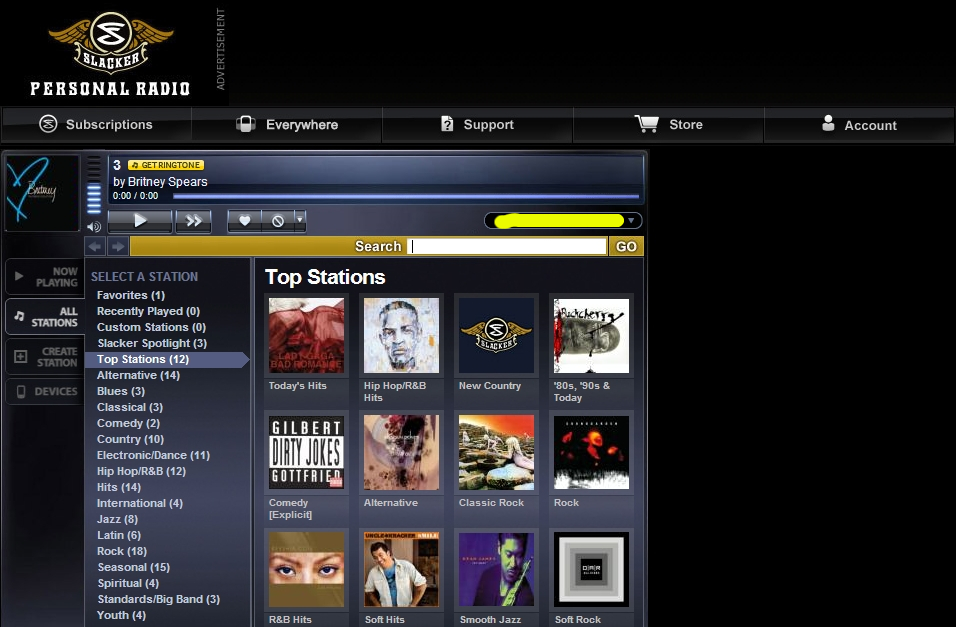Choices in music may differ from culture to culture and person to person, but I don’t think I’ve actually ever heard someone say, “I don’t like music.” We don’t ask a new acquaintance whether they like music, we ask, “What kind of music do you like?” From Sesame Street to Rockefeller Center, audiences are drawn in by the magic of music. Apple may have started off as a computer company, but a great deal of its success can be attributed to the fact that their iPod put our music in our pockets.
As great a part as music plays in our lives, it deserves a little attention toward optimizing that experience. I have put a lot of time and effort into doing just that. I’m not an audiophile, so you won’t hear a discussion of lossless codecs versus mp3 or find recommendations for expensive sound systems here. Instead, the focus of this article is mastering your mp3 experience on your portable device, computer, and home system.
We’ll kick this discussion off by talking about the software we use to master our mp3’s. There has probably been more heat than light in the debates over the comparative virtues of iTunes, Winamp, Windows Media Center, MediaMonkey, Songbird, and Zune. That is no surprise. Remember, music is a medium with a nearly directly emotional bond to the listener. No doubt, this post will also have some emotional bias, that can’t be helped. I am attempting, however, to give the reader the information needed to develop their personal plan for digital music mastery. My focus here is on the many choices available to users of the Windows OS.
Before we introduce our competitors, let us decide what tasks must be successfully accomplished to master our digital music. Digital music consists of a file that must be stored, found, and then streamed or played to be enjoyed. A collection of any size becomes a royal pain to keep straight. Start out on the right foot and the rest of your music-enjoying life will be relatively easy. Typically music is stored in an Artist-Album-Song directory tree. Variance from this puts one at odds with some of the software we’ll be using to enjoy the music we organized and stored. Better software, like iTunes, will take care of this automatically if the user preferences are set to do so. Some, like Songbird, even let the user choose alternate arrangements and then automatically sort the media. Unless you want to maintain this directory structure manually, good music software will handle this for you.
Another import part of organizing music is the generation and sharing of playlists. Every contender allows the user to drag a song, selection of songs, an album, or selection of albums to a playlist to build it. What separates the best from the rest of the pack is putting a little something extra into the mix (pun intended). Easy organization and helpful playlist generation are two of the most important features I look for in my choice of music software.
The third feature that carries massive weight with me is what the player looks like when music is playing. I’m looking for a fullscreen, visually appealing display and a mini-display that allows me to manage my “now playing” music without overwhelming the other windows I may be working with at the time.
A major feature that most of us have to consider is how we sync our playlists with our portable device. It doesn’t take a rocket scientist to drag and drop the song folders from one’s computer to one’s Android device, but what about playlists and tracking how often one listens to a specific track? If you have an Apple device, iTunes is pretty much the way of the non-rebel.
Moving on to the second tier of features (according to my priorities) is discovery. Traditionally, last.fm, Pandora, and Amazon have been the channels of “if you like this song or artist, you might want to listen to this other song or artist.” Some players tie into those while others have come up with their own unique way of helping us find (and them sell) artists to whom we might not otherwise be exposed. Closely, allied with discovery is buying new music. iTunes and the Microsoft duo, Zune and Windows Media Player, have their own store, while others tie into outside services in a variety of ways. The most important criteria for judging stores is the size of their selection, freedom from the restrictions of DRM, and easy secure purchases.
I’m not going to give much attention to sharing or streaming because I don’t really care that much about them.
My first player was the Windows Media Player. In general WMP, is not that impressive. However, if you want to share your media with other units on your home network, it allows the user to easily configure streaming. Because of this, I can listen to music (and even watch Recorded TV) on my PS3. But, as I already mentioned, that isn’t that important to me. It does auto-organize your media. Like iTunes and Zune, playlists are stored in a format not used by other players you may have on your computer. So if you wanted to make playlists in WMP and then listen to them in MediaMonkey there is no direct way of doing this. The visualization options are lackluster and antiquated. The mini-display is fine. However, whatever library and playlists you create in WMP, you can play through Windows Media Center which is one of the most awesome displays available and 7MC can easily be configured to play music concurrently with a slideshow of pictures of your own choosing. While WMP does have a Media Guide, it isn’t as integrated into the player as one might like. If you buy your MP3’s through Amazon, you probably don’t care about that. If you have an Apple device, it cannot be directly synchronized using WMP. It can be used to sync music with most MP3 players and Android devices but from what I can see it only does one playlist at a time, which is a deficiency.
iTunes rode the back of the iPod to prominence. Want music on your iPod? Gotta have iTunes. Thanks to competition from companies like Amazon, iTunes finally moved away from the sale of their DRM-burdened music. The user interface for their store is slick and the experience is seamlessly integrated into iTunes. I really appreciate the iTunes sidebar. Want to have music recommended (or pitched) as you listen? Display the sidebar for recommendations. Just want to enjoy the music you already have? Hide the sidebar. For a long time, iTunes owned the display space with their beautiful coverflow full screen display of album art. iTunes wins the very important category of playlist generation. Apple’s Genius is genius. Like Pandora, you pick a song and it will generate a list of songs that sound like the one you picked. You can save and sync a Genius playlist, too. The Genius Mix is more of a genre-based mix. You can sync it to an Apple device but you can’t export it from the iTunes device. Both versions of Genius result in my listening to my own songs that I might otherwise just ignore. iTunes DJ can be used as a way to listen to unexpected music and let friends use their Apple portable devices to add songs or reorder the playlist. iTunes smart playlists make it easy to generate lists of only holiday music that automatically update as your library grows. Syncing offers a lot of powerful options, but only works with Apple portable devices. This has been the buggiest of the iTunes feature in my experience. However, even if syncing needs a little help from an app like iSyncr on one’s Android, it’s strong showings in organization and display coupled with its killer playlist generation make it a strong contender for everyone.
If you are into picking your platform because their approach is philosophically pure, you might like Songbird. It is open source, has several plug-ins, and is easily hackable if one is into that. It certainly lacks the polish the other platforms offer, however. Recently (anyone know when this happened), Songbird added the ability to handle video as well as audio media. One of the things I like about Songbird is that it allows the user to choose the structure of the directory tree for auto-organization. If one happens to own a Nexus One or Droid, Songbird is already integrated into those phones (or several others including these). Syncing can be performed on these devices at the touch of a button. 7Digital Music is the integrated media store. If you started out on iTunes and want to switch to Songbird, the library, including playlists, can be imported at startup. Without additional addins, Songbird does not support ripping a CD into mp3’s. Songbird allows the user to automatically import and export playlists and songs from iTunes. This is a nice feature for families with some Apple and other non-Apple users. Songbird only shares with iTunes however. The mashTape display is interesting if you are researching the music you are listening to but Songbird offers nothing in the way of full screen displays suited to viewing on TV during a party. Songbird has taken great strides forward with the release of this latest version. My only complaints have to do with the display and the fact that I can’t export my playlists anywhere but to iTunes.
MediaMonky can import the library and playback history of WMP or iTunes. My favorite feature is that music is purchased through Amazon. It offers a little nicer graphical user interface (GUI) than Songbird in my opinion. The library view is on a par with iTunes. However, like Songbird, it offers nothing to compare with iTune’s coverflow. It does offer animated visualizations. If you have an Android device, MediaMonkey handles syncing with that device effortlessly. Like iTunes with an Apple device, it can be configured to sync automatically. A serious con is that if you want MediaMonkey to auto-organize your library you’ll have to pay for their premium version. On the plus side, it can be configured to embed the album art as metadata on the song file. This means that whatever player you use the album art will be there with that song. The metadata editor is on a par with iTunes. I think MediaMonkey is the only player that plays WMA protected music other than WMP. To be petty, the MediaMonkey logo is my favorite.
Until recently, I was unaware that the Zune desktop client could be used without a Zune portable device. While Zune doesn’t integrate with 7MC like the Windows Media Player nor can it be used to configure streaming, as a player it is everything that WMP should have been but wasn’t it. Microsoft has everything it needs to make a world beating music package. It just needs to put Zune’s peanut butter with WMP’s chocolate. The Zune GUI offers multiple default views. ‘Quick Play’ has three sections. Favorites, New , and History each sport thumbnails as shortcuts to get us playing on our music more quickly. None of the other players offer a similar feature. The ‘Collections’ is a more text based view. The three columns look different depending on whether the user selects ‘Artists’, ‘Genre’, ‘Albums’, or ‘Playlists.’ Manually building playlists in Zune is by far the most convenient. Drag anything you want to the playlist icon and pick the playlist from the dropdown menu. The Zune Smart Playlist found at the bottom of the ‘Quick Play’ view is similar to the iTunes Genius Playlist. The Marketplace is very attractive, but I have never used it to purchase music. The Zune MarketPlace has reportedly moved to DRM-free MP3 from the Zune DRM WMA files which were distinct from the WMP DRM’d WMA files. The Zune MarketPlace and XBox Live both offer their shopping using Microsoft Points. The price works out to be about $0.99 US. Ridiculous way to shop. Still, I’m not above window shopping there and buying from Amazon. While Zune can keep new CD rips or purchases organized it does not offer an easy way to make your old collection consistent with your new one. Zune playlists are pretty much useless to those who don’t dwell in the Zune ecosystem. The ZPL files cannot even be played by WMP. Worse ZPL’s cannot be exported to a more universal format. In short Zune falls a bit short in the areas of organization, shopping, syncing, and exporting to other players.
Where the Zune just beats the pants off of every other competitor is the Zune full display. Click on the tiny now playing album icon at the bottom of the screen and behold the wonder. If it was made by Apple, Steve Jobs would call it magical. If there is no extra data to go with a song, the album art is displayed over a wall of album covers from my library. But for many artists, we are treated to fan art as the music plays. Truly beautiful. Zune makes me want to listen to music just so I can enjoy this display. It starts with Mixview. The user can also click on the Mixview icon to see the Mixview at any time. Art spins out of the now playing album cover depicting related artists and music. At any point, click the ‘i’ icon to go to the Zune MarketPlace or the play icon to listen to a sample. Mesmerizing. Zune is by far the prettiest contestant.
The Winamp Media Player is a favorite of geeks. With its new Android app it can be used to wirelessly sync with Android phones also. That puts Winamp at the lead in the syncing non-Apple devices category. Winamp can be used to sync both USB and iPod devices. Like Songbird, Winamp uses the 7digital store. The Winamp blog describes Winamp this way, “It’s how you listen, watch and manage music, video, podcasts and internet radio on your desktop and devices. Winamp is for people who like to customize, tinker and tweak: offering the widest range of extensions, skins, and services to add to your experience.” Like WMP, Winamp can be configured to stream easily to major game consoles. Watch the defaults on display as Winamp will try to change your web search default away from Google or Bing and sign you up for a “free” subscription. That’s the kind of trickery that makes me leary of recommending this player to the average consumer. On the plus side, Winamp sponsors TWIT.TV. To my knowledge they alone use the M3U playlist format. Who cares? Their playlist can be enjoyed on any of the players we just reviewed.
I realize most of my readers fall into the tech savvy group that might find Winamp or Songbird appealing. Personally, I think that has more to do with our hobby than it does with enjoying our music.
iTunes solidly contends in every criteria I care about. It organizes our media well and provides the best playlist management. It looks pretty good while I’m listening to my music as well. It has the best overall shopping experience and is second only to the Zune in directly exploring new music. It scrobbles to last.fm which is my primary discovery tool anyway. If you have an Apple device, syncing can be as simple or customized as you choose. If you have an Android device, the iSyncr app makes it nearly as easy to sync your Android with iTunes as your iPod. It just requires an extra click outside of iTunes. The app is cheap and offers a wireless option as an upgrade. If I could have only one player, iTunes would be it.
iTunes would also be my recommendation to the average non-geek music lover. Fortunately, I’m not stuck with only one player. I appreciate that I can right-click on an iTunes playlist and export it to my music library as an M3U. That means I can then use that playlist in any other player. When I want to dress my iTunes library up a bit, I export my playlists and watch them in Zune on my PC or 7MC on my home theater PC (HTPC). Unless all your friends have iPhones to join in with editing the party mix, I’d play my iTunes music in Zune with that awesome display keeping the big screen interesting during a party. I already have the playlists exported to M3U so that when I finish watching TV on my 7MC, I can quickly click over to music and do a little work before bed.
All of these players have merits and I enjoy messing around with them, but in the end there can be only one winner. For me, that is iTunes. If you disagree, don’t use the comments to tell me I’m an idiot. Use the comments to tell me why I’m an idiot.
 Just a quick note about the Nexus S. I was a bit concerned that the contoured shape of Google’s new phone would make it impractical for riding in my front jeans’ pocket. I stopped by the local Best Buy and played with it for a few minutes. The contour is very slight and rests in my hand with the kind of heft and feel one expects from a fine tool. It feels much heavier than my Incredible. I feel quite confident I would be very happy to carry this sweetheart in my pocket all day.
Just a quick note about the Nexus S. I was a bit concerned that the contoured shape of Google’s new phone would make it impractical for riding in my front jeans’ pocket. I stopped by the local Best Buy and played with it for a few minutes. The contour is very slight and rests in my hand with the kind of heft and feel one expects from a fine tool. It feels much heavier than my Incredible. I feel quite confident I would be very happy to carry this sweetheart in my pocket all day.